One of the new features which Apple has offered in iOS 15 is to enable the users to share their screen during FaceTime sessions so that they can enjoy films, music, and other media along with friends and family. Here’s your guide to the SharePlay feature on iOS 15.
:format(webp)/cdn.vox-cdn.com/uploads/chorus_image/image/70054097/Screen_Shot_2021_10_27_at_3.39.30_PM.0.png)
The new Share Play feature was not a part of the first version of iOS 15 but it has now been included in iOS 15.1 and presently users can enjoy it to a limited extent.
Currently users can share content from Apple TV and Apple Music (during FaceTime) provided that both of them are subscribed along with a few other apps. Users report no problem in sharing YouTube content in addition to other apps including HBO Max, Hulu, and Disney Plus, however one cannot share the content on Netflix. We can only assume that the list of shareable apps will continue to expand.
How To Use The SharePlay Feature
- Using the Share Play feature is quite simple provided that the device has iOS 15.1 installed.
- Start a FaceTime session. Make sure whoever else is on the session also has iOS 15.1 installed.
- You should see a new icon on the upper right side of the screen that resembles a small figure in front of a screen. Tap on that.
- You’ll see a drop-down button that says “Share My Screen.” Tap on that and you’ll be sharing your screen with your friend.
Now all that’s left is for you to enjoy!
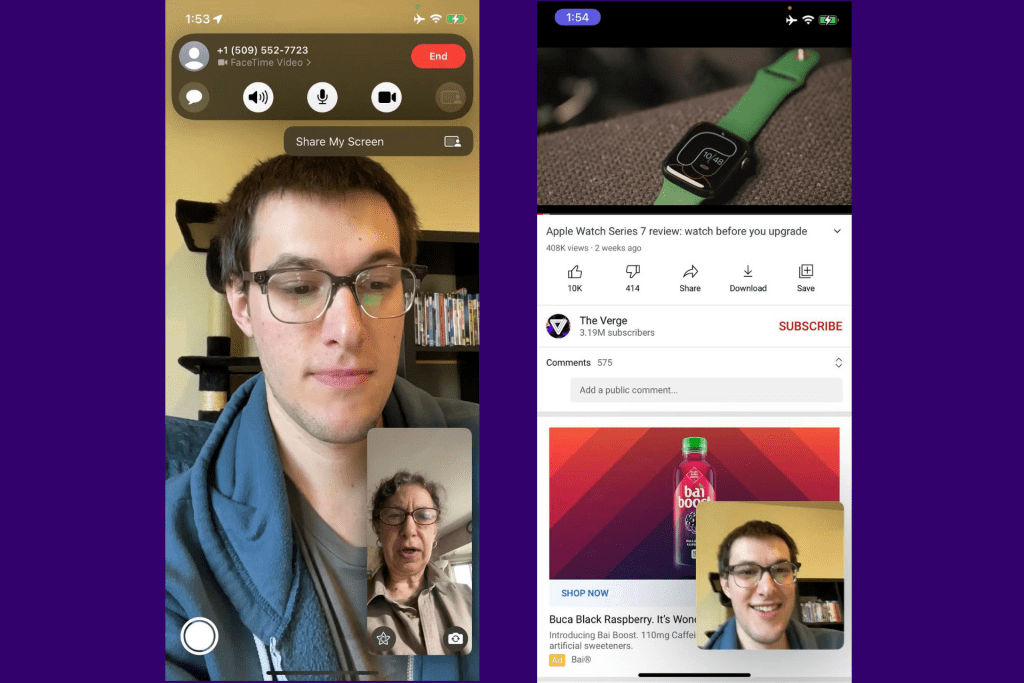
A second way to share an app is to go to the app during FaceTime and start it up. If Share Play is possible, you will get a pop-up menu asking if you want to use SharePlay or not. Users can end Share Play at any time they want. All they have to do is go back to the FaceTime app and select End Share Play.
This new feature from Apple has a lot of scope for the future and if Apple adds more apps to it then it should just get better.


