Snapchat’s membership program, Snapchat+, grants users access to premium features on the social networking site. Changes to the capture button’s look on Snapchat’s camera interface are one of these features.
If you have a Snapchat+ subscription, our guide will explain to you how to use the capture button on Snapchat.
According to Snapchat: “We have a massive library of Lenses for Creators to use. Explore Lenses from the Camera screen as soon as you open the app. Simply tap the smiley face icon to the right of the capture button to see your favorite Lenses, as well as what’s trending.”
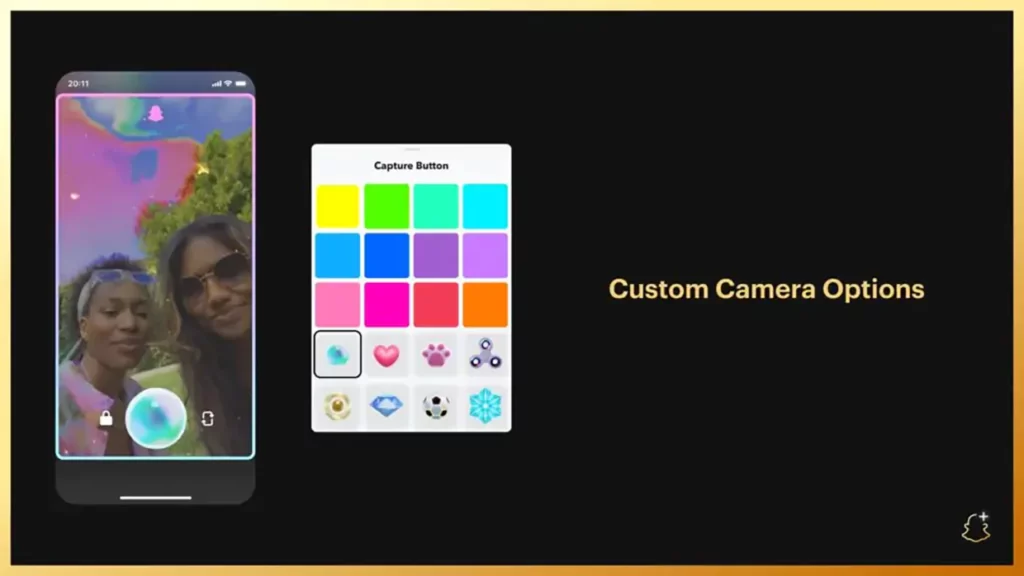
Also Read: Tanya Sharma Bajaj shows off her passion for fashion, travel, and a healthy lifestyle!
Step 1: Tap the gear icon in the top-right corner of your Snapchat profile.
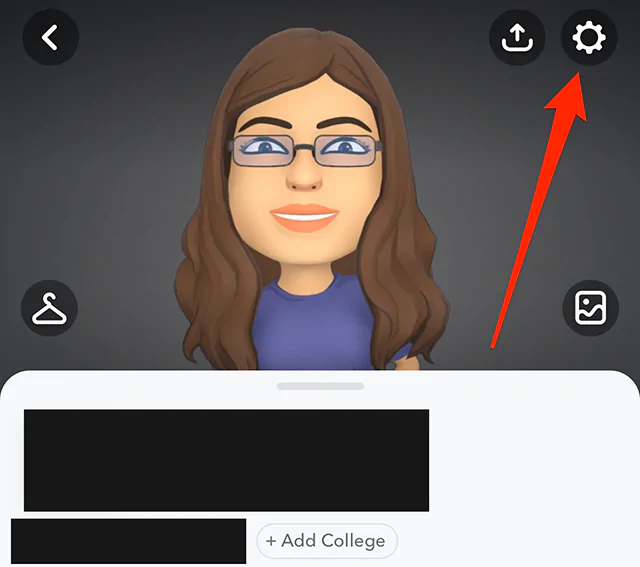
Step 2: Tap “Snapchat+”
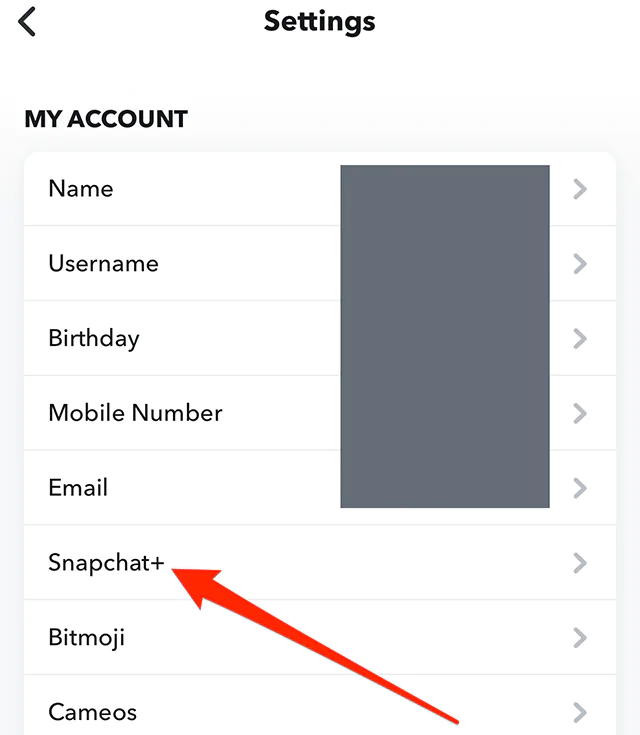
Step 3: Tap “App Theme.”
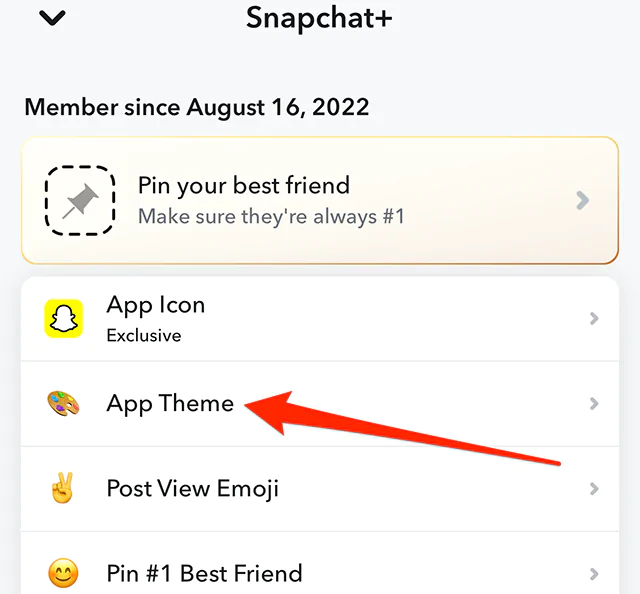
Step 4: Tap “Capture Button.”
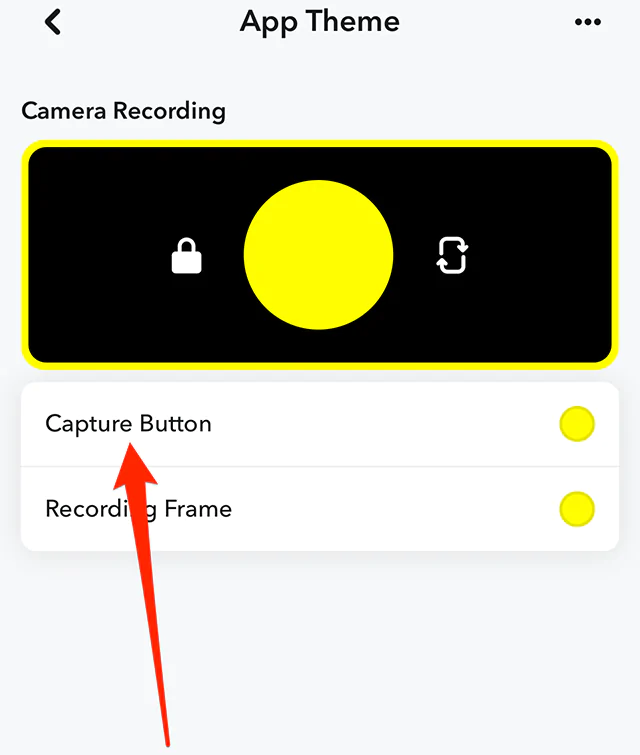
Step 5: Tap a capture button choice to choose it.
Note: To see all of the available choices, scroll down.
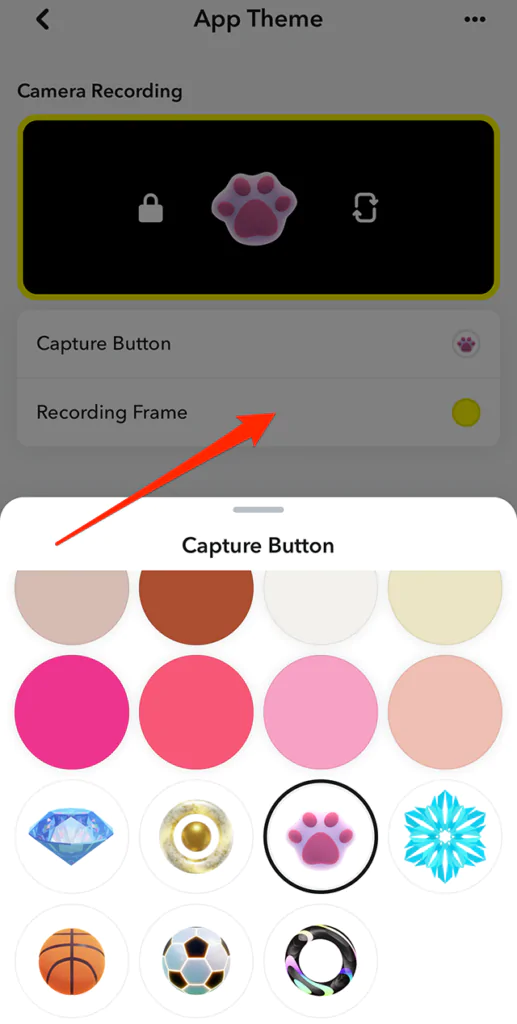
Step 6: When you’ve decided which capture button you want to use, tap outside of this window to close it.


