Apple’s iOS 15 has brought in several features to assist and make life easy for their users. We previously covered Notification Summary on iOS 15 (Click Here to know more). Today let’s have a look at the How to use iOS 15’s new Live Text feature.
The live text feature is an OCR i.e. Optical Character Recognition. Which means that it recognizes text within a digital image. OCR is commonly used to recognize text in scanned documents and images. Live Text works with both handwritten and typed text, and supports English, Chinese, Portuguese, French, Italian, German, and Spanish. Live Text works in different ways on iOS, depending on what users are trying to use it for.
Here are all the different ways to use live text:
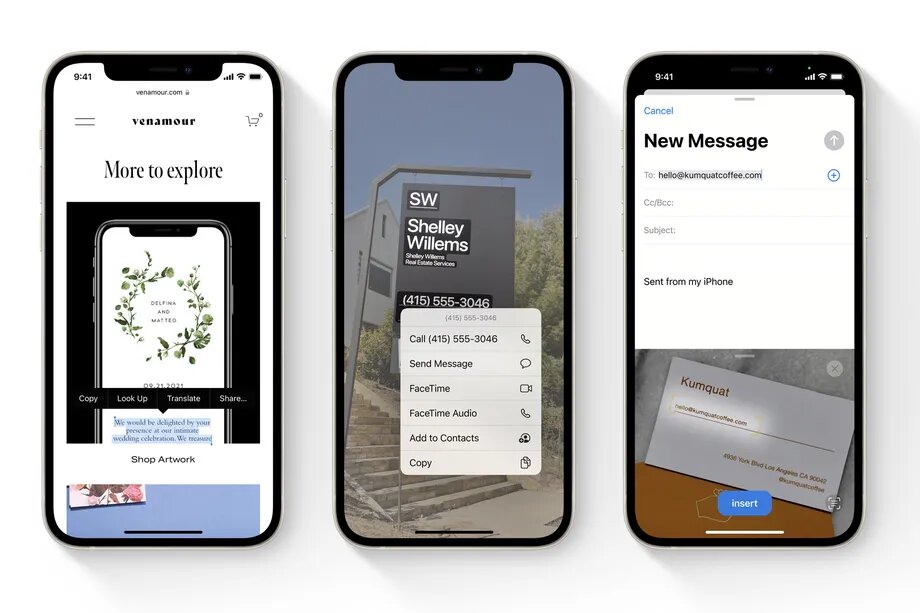
WITH TEXT FIELDS
:format(webp):no_upscale()/cdn.vox-cdn.com/uploads/chorus_asset/file/22694122/Image_from_iOS.png)
Whether you’re writing a text message to a friend, an email, or something in the notes app, you can now add text that you copied from an image. A great feature for all the lazy bones!
:format(webp):no_upscale()/cdn.vox-cdn.com/uploads/chorus_asset/file/22694125/Image_from_iOS__1_.png)
Once you’ve got the text you want, tapping on the text field brings up an additional option: text from camera. Tapping that new button will bring up a smaller camera window, which a user can point at any block of text and then drop the selected text in by simply hitting the “insert” button.
IN THE CAMERA APP
:format(webp):no_upscale()/cdn.vox-cdn.com/uploads/chorus_asset/file/22694093/IMG_2826.PNG)
Owners of iPhone XS or newer variants can use Live Text directly in the camera app in real time. Simply open the camera app and tap the live text button that appears in the corner of the viewfinder, grab the text that needs to be copy pasted. In case of phone numbers, email addresses, and links, users can interact with it too.
IN PHOTOS
:format(webp):no_upscale()/cdn.vox-cdn.com/uploads/chorus_asset/file/22694096/IMG_2827.PNG)
While viewing any pictures with text in them in the Photos app. Users can select and interact with text there. Its working is exactly similar to selecting actual text anywhere else on iOS.
IN SAFARI
:format(webp):no_upscale()/cdn.vox-cdn.com/uploads/chorus_asset/file/22694100/IMG_2824.PNG)
Text can now also be selected from images on the web browser Safari. To grab text, tap and hold on an image, and hit the “Show Text” button, which will then allow users to highlight and interact with the text.


