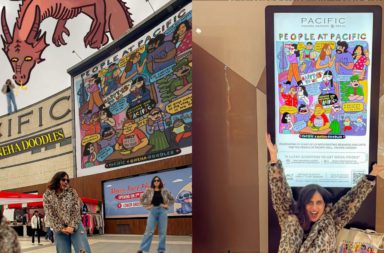Every year around the holidays, we make the promise to ourselves that I will start becoming organized and achieve it to some extent. With this digital world that has overtaken us each day, we are usually overloaded with messages and emails. To make this easy, Google Gmail shared a blog for tips to keep your Gmail de-cluttered in the new year.
Finding a location to store your family’s shoes is just one aspect of being organized, though. Your email inbox is the clearest example of how you can organize your technology. It’s simple to feel as though you’re drowning in emails, whether it’s due to your job, family duties, or simply keeping up with numerous newsletters. So, if your resolution for the new year is to organize your digital life, Gmail can be a big help.
Also Read: Twitter tests a new format for the display of tweet view counts
Stay away from spam
Thanks to AI intelligence, Gmail automatically maintains your inbox free of spam and unsolicited emails. With more than 99.9% of spam, phishing, and malware being blocked, Gmail shields users from roughly 15 billion unwelcome communications every day. However, you can mark a communication as spam if it emerges despite the filters by selecting the box next to it and then clicking the Report Spam icon. You can set up a filter to prevent the sender’s messages from ever reaching your inbox if the message is bothersome but not quite spam (if you’re already in the message, all it takes is one click on the Report Spam button to be done).
Mass email archiving
Looking at a cluttered post-holiday email can be difficult. How do you even begin? You can reduce the quantity of emails you view by archiving in bulk, for example. Consider the scenario where you have a large number of emails from your child’s teacher that you don’t need to respond to. On a desktop computer, look for the teacher’s email address, then tick the box to the left of the “From” search filter in the top left corner of the screen. To pick just the read, unread, starred, or unstarred emails, check the box next to it, or click the arrow. Afterwards, select Archive to hide them from your inbox display without deleting them.
Email threads that become too long can be muted
It’s likely that your email exchange will grow lengthy if you’re organizing a group event or family reunion for 2023. Can’t stand your friend’s cousin’s incessant commentary on organizing the bachelorette party? You can choose to mute the thread so that not every update appears in your inbox and is instead routed to the “All Mail” label. On a desktop, select Mute from the three-dot menu at the top of the page after checking the box to the left of your message in your inbox. On a mobile device, press the message, and choose Mute from the three dots option in the upper right corner of your screen. The emails are now prepared for you to read at a later time.
Make numerous email addresses with a plus sign to separate incoming emails
Making arrangements with friends and family, working on work assignments, and managing your online shopping are just a few uses for your Gmail address. In general, a wide range of activities that pick up again following the holiday season slump. But when all those alerts show up in your email, you could feel overburdened. Signing up for things using various variations of your email address with a simple + sign is an easy approach to handle this. You can create a filter or label to identify emails coming from your gym if you register for a membership at youremailaddress+gym@gmail.com.
Be careful with your messages
Cutting clutter is only one way to organize your inbox and provide peace. Keeping your emails private and secure is another aspect of it. By performing a Security Checkup and a Privacy Checkup, you may take steps to secure your entire Google account. Then, follow the suggested activities, such as selecting a strong password, enabling 2-factor authentication, and providing account recovery information to ensure that you are never locked out. You may begin the new year safely in this manner.