Apple had earlier announced Notification Summary On iOS 15, a feature that will allow users to zero in on what they might call “important” (Click here to know more). Now, Apple has also introduced Focus modes for notifications on iOS 15 which is their powerful new notification filtering feature.
:no_upscale()/cdn.vox-cdn.com/uploads/chorus_image/image/69597243/focus2.0.png)
According to Apple: “Focus is a new feature that filters notifications and apps based on what a user wants to focus on. Customers can set their device to help them be in the moment by creating a custom Focus or selecting a suggested Focus, which uses on-device intelligence to suggest which people and apps are allowed to notify them. Focus suggestions are based on users’ context, like during their work hours or while they’re winding down for bed, and when Focus is set on one Apple device, it automatically applies to their other Apple devices. Users can create Home Screen pages with apps and widgets that apply to moments of focus to only display relevant apps and reduce temptation. When a user’s Focus is blocking incoming notifications, their status is automatically displayed to others in Messages, reflecting that a user is not currently reachable.“
Here’s your guide to using Focus modes for notifications on iOS 15:
-To set up a Focus go to “Settings” > “Focus” and hit the plus button to add a new Focus.
-Apple offers a variety of preset Focus modes to start with including Personal, Work, Fitness, Gaming, Reading, and more. However users can even customize settings of their own.
-Users can create a custom Focus by selecting Custom. Which will let them select a name, icon, and colour for that specific focus.
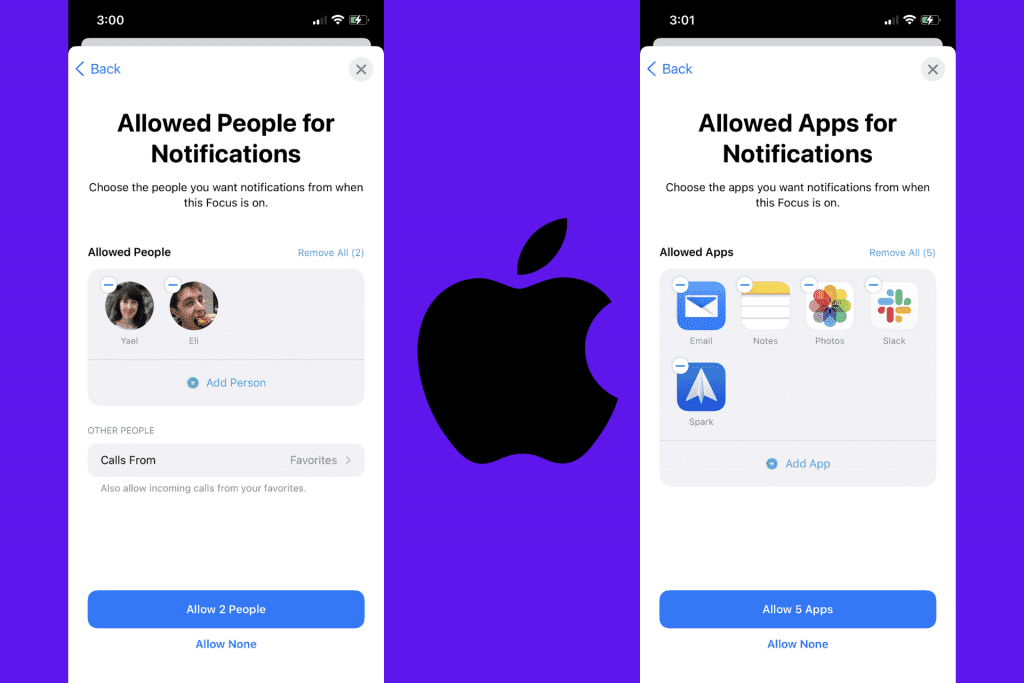
-Next, users will be asked to choose which of their contacts they would like to be able to message them when that Focus mode is activated.
-The following screen will ask the users to select which apps they wish to allow to send notifications when Focus mode is active.
-Apple will then ask if they would like to receive special “Time Sensitive Notifications” — a new category of extra-important notifications that apps will be able to send that might not be able to wait until later.
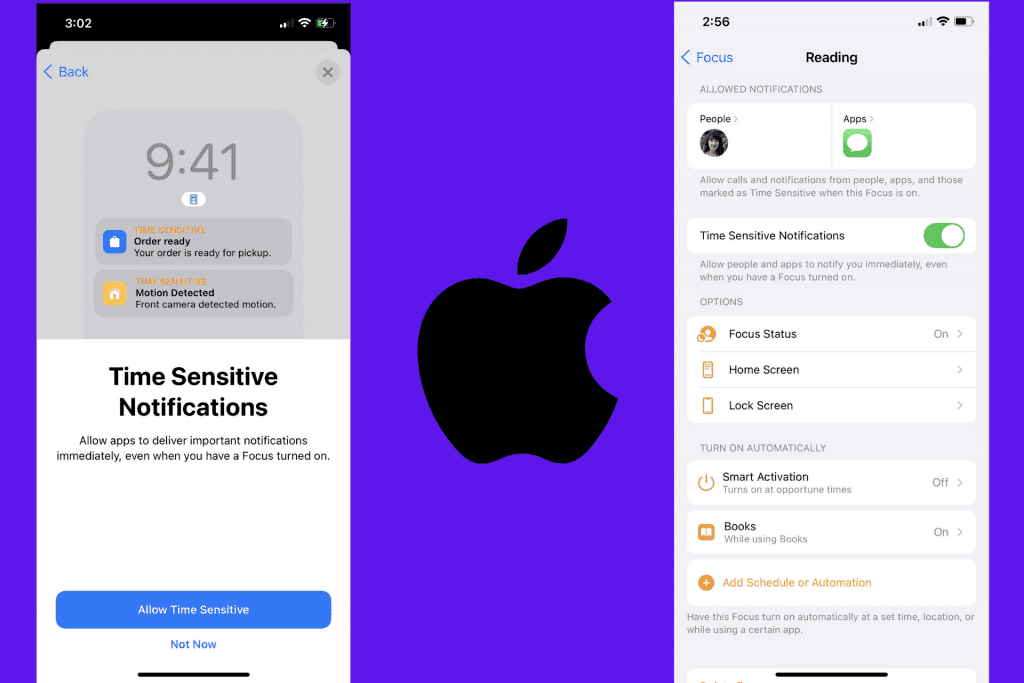
Once setting up your Focus is finished. Users will end up on the Focus mode’s setting menu where there are a few additional things that users will be able to configure. One can get back here at any time by heading to “Settings” > “Focus,” then selecting the Focus to be edited.
-The Focus Status menu will let users decide whether contacts will see a notice if they are in an active Focus mode and that their messages are muted.
-The Home Screen menu allows users to hide specific home screens on their iPad or iPhone when they are in Focus mode.
– The Lock Screen menu offers the option to show or hide silenced notifications on the lock screen when the Focus mode is active.
/cdn.vox-cdn.com/uploads/chorus_asset/file/22722631/Apple_iPadPro_iPadOS15_springboard_focus_060721.jpg)
Apple offers two ways to turn on a Focus mode:
– Users can manually select it from the moon icon in the Control Center. OR
– Schedule it automatically.
There is also a simpler option of “Smart Activation” which automatically toggles Focus Mode on.


